
Another photoshop skill I have been wanting to use is adding texture. There are some beautiful photos out there with texture. I don't ever want to get caught going overboard with it but here is how you do it - at least this is what I taught myself to do.
I started with my texture photo (from flickr) and my edited photo.
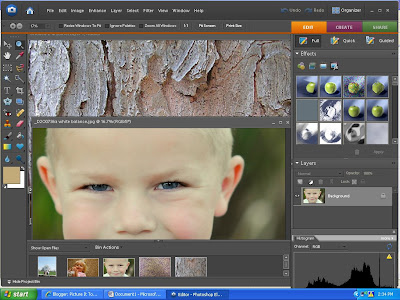
I then drug my texture on top of my photo and made it the same size (or larger) as my photo)
On the texture layer I reduced the opacity to 50% and changed the blending option to Pin Light (you have several options). I then erased (on the texture layer) around the face/skin/ears.
Then I flattened image and added a watermark. Whala....

Another texture


2 comments:
Cool tip thanks, looks neat.
Hey - what's your flickr username?
Mine's kristy_mayer - you'll have to add me!
Post a Comment